Creating a query in SAP Business One – Part two
06 Sep 2010 | by Brett MundellPart 2 of my blog – creating a query in SAP Business One. I hope you find the information useful.
When the wizard screen appears press next to move to step 2 of the wizard. Type the name of the table noted earlier in the field as shown below. You will see that the wizard also shows related tables that have additional information related to the business partner master file. These tables hold information such as multiple delivery addresses for customers. We will cover the use of such tables in a future blog.
Press the next button to move to step 3 of the wizard. Either type or tab to browse and select the names of the fields that you noted earlier on in the process. We have selected a range of fields for our query as shown below. Note also that I have asked the system to sort the query by Business Partner Name simply by putting a 1 in the ‘Sort Order’ column next to that field. We can also change the column heading to suit our format simply by typing the desired name into the ‘heading’ field.
Press the next button to move to step 4 of the wizard. This screen is a little more complex because it allows us to place conditions on our query. All that is required is to move through the columns presented and select the appropriate values for our condition. We won’t cover all possible conditions here. We have chosen 1 restriction to apply to this query. The first row is where we have asked the system to only show business partners where the CardType equals ‘C’ representing ‘customer’. We know that ‘C’ is the value for a customer because we moved the mouse over the business partner type field (next to code on the item master) when we were identifying our fields earlier on in this process. We could apply additional conditions by adding additional rows to the Conditions table.
The final part of this blog will be posted later this week. Thanks for reading.

Brett has more than 20 years of business software sales and company management experience. Brett has been involved in more than 300 ERP projects. His passion is customer satisfaction, making sure every client is more than just satisfied. Brett wants our customers to be driven to refer their friends and peers because we offer the best services and technology available and because we exceeded their expectations.




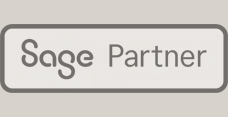
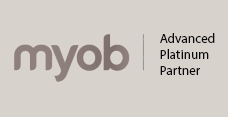

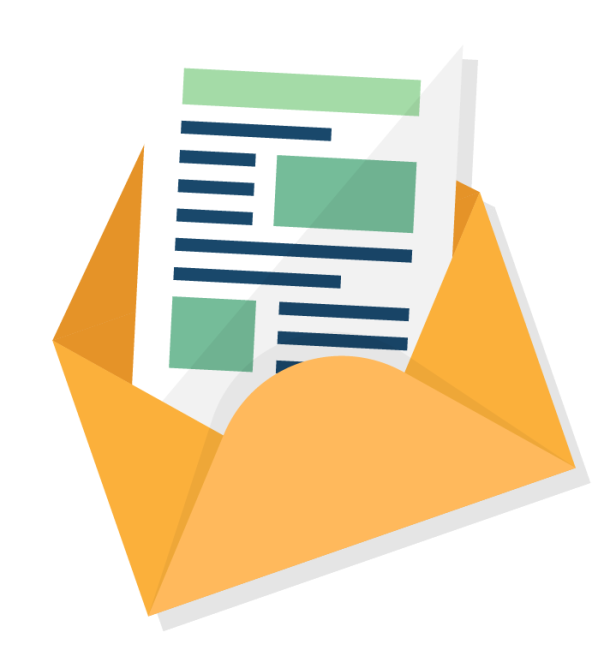
Leave a comment