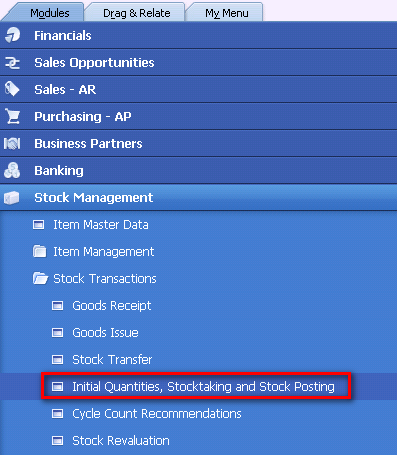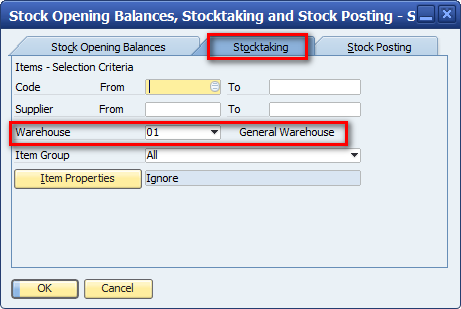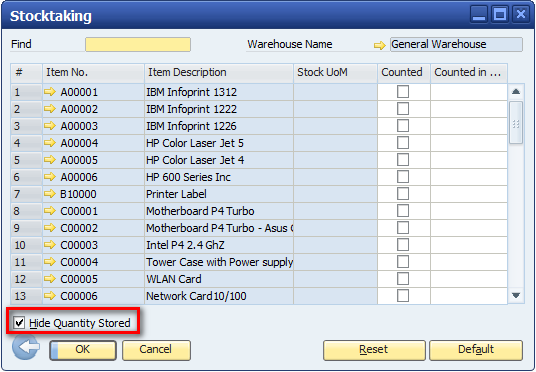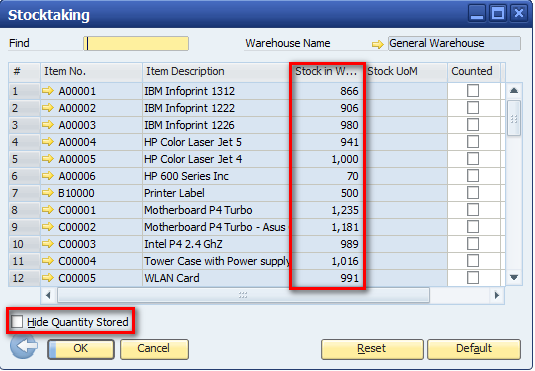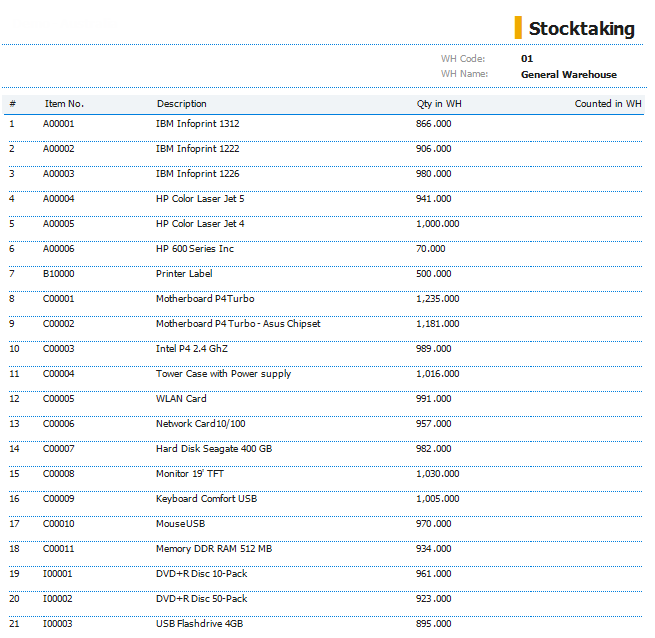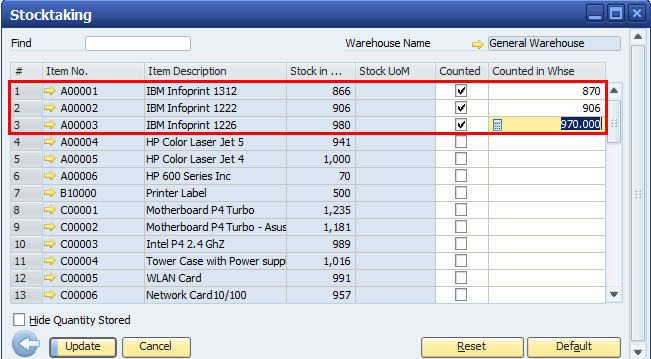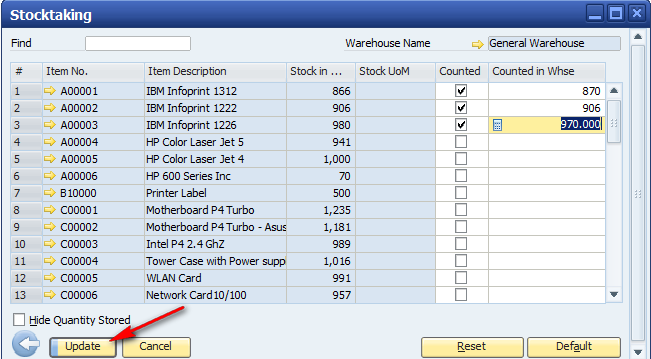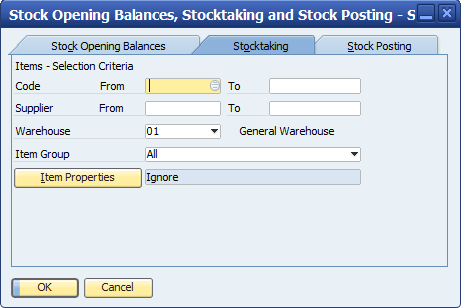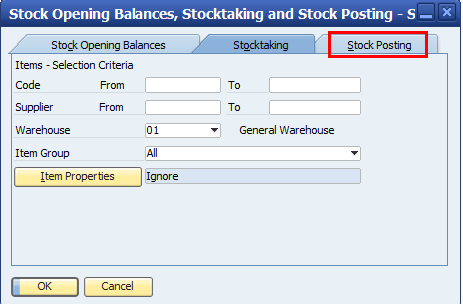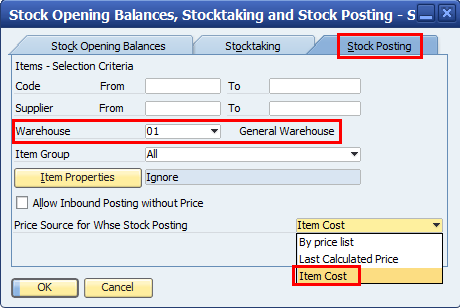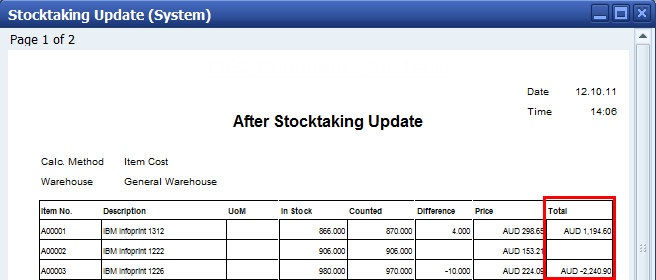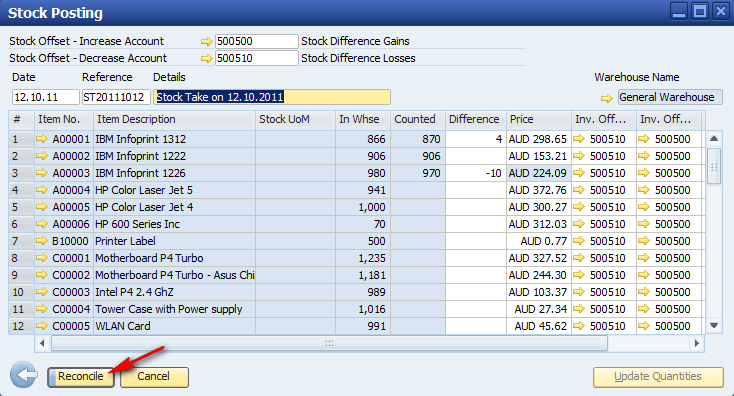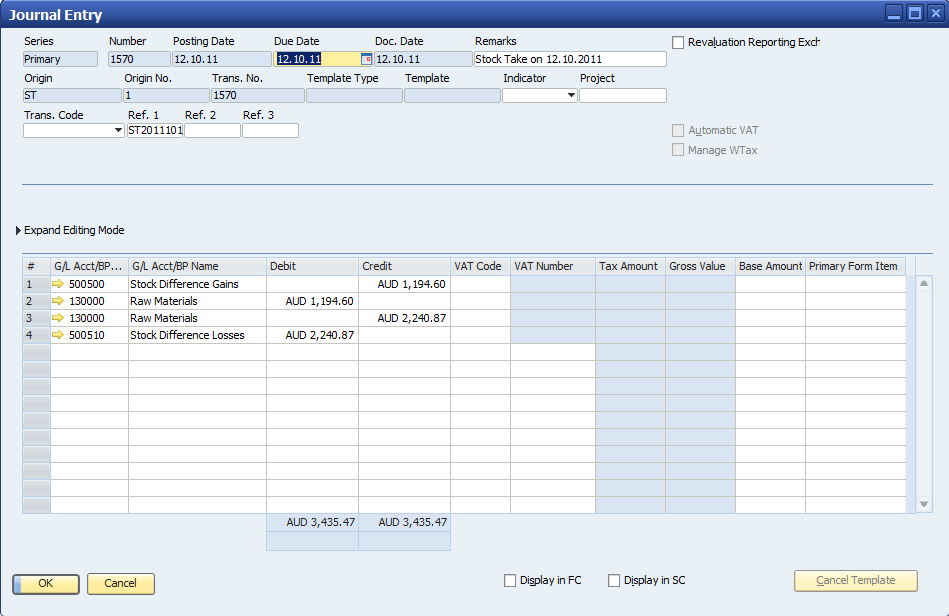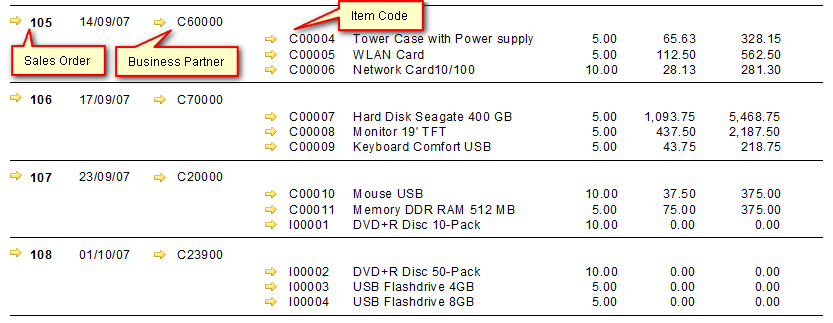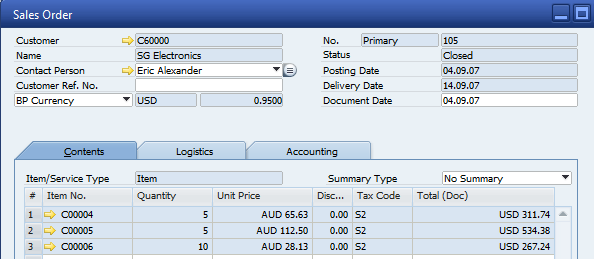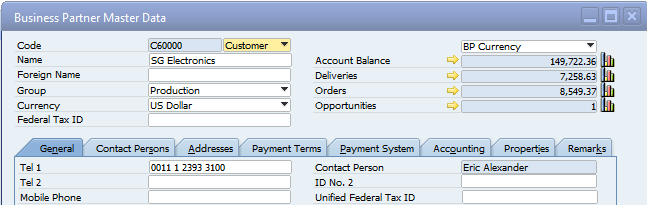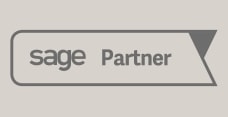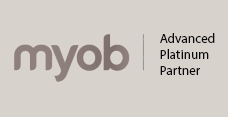SAP Business One offers several reporting options – standard reports, drill down to source transaction, SAP Drag and Relate, SAP Reporting Dashboards, Crystal Reporting, Excel Pivot Tables, BI on Demand, SAP Query Manager / SAP Query Generator and SAP Analytics powered by HANA. The question most SAP Business One customers and prospective customers ask is which of these SAP reporting tools is right for my business.
It has been the experience of the SAP Business One Reporting team at Leverage Technologies that there is no right or wrong answer with regards to reporting. When deciding on a reporting platform SAP Business One customers have to take into account several questions – requirements, mobile access, remote offices, the volume of data, static Vs dynamic reporting, on-screen or printed reports and budget (how much do I have to spend).
The good news is that the team at SAP has delivered several SAP Business One reporting options. Let’s explore each reporting tool in more detail:
- SAP Business One standard reports – each area of functionality in SAP Business One offers standard pre-delivered reports (profit and loss, balance sheet, sales analysis, purchase analysis, inventory analysis, and financial comparison reports). Most of these reports offer multiple criteria (date range, customer/customer group, project, division and properties).
- Drill down to source transaction – SAP Business One offers multiple drills down / drill around capabilities enabling a user to drill down from summary on-screen information to the source transaction. This functionality enables the user to get quick easy access to information – great if you are on the phone to a customer or supplier. Let’s not forget that with a quick click of the mouse you can also access gross profit, last prices and other information.
- Drag and relate – is built into SAP Business One Reporting. Drag and Relate allows users to drag a customer code over the required information (for example invoices or deliveries) and get instant access to on-screen reports of the applicable information. See below for a demo on SAP Business One Drag and Relate. Also available on the LeverageTech YouTube channel.
- SAP Dashboards – access your KPI’s and user-specific reporting in graphical easy to understand dashboards. SAP offers several standard dashboards (cash flow, financials, purchases, sales and service).
- Crystal Reporting – SAP Business One has several embedded Crystal Reports (for example the bank reconciliation report with drill down to source transaction). Users can write their own Crystal Reports or have their SAP Business One partner write reports on their behalf. If users want to write their own reports you will need to make sure that you have the correct SAP Crystal Reporting licenses. Once written the SAP Crystal Reports can be included on the SAP Business One menu making reports easy to access.
- Excel Pivot Tables – a potentially powerful reporting tool using technology that we are all familiar with – Microsoft Excel. Create pivot tables and have them refresh from SAP Business One data at the push of a button. Use the pivot tables and/or the Excel Slicer to slice and dice the information that you want – analytics at a very low cost of ownership.
- BI on Demand – enables users to load and create dashboards and graphical reports in the cloud. SAP provides the infrastructure – you provide the data.
- SAP Business One Query Manager and Query Generator – using these great SAP Business One reporting tools users can quickly create their own queries. SAP has made life a lot easier for users to create their own reports by providing access to table and field names using the “system information” functionality. Reports can include drill-down and graphical representations. See below for a demo on SAP Business One Query Manager. Also available on the LeverageTech YouTube channel.
- SAP Analytics / SAP HANA – SAP Business One analytics brings data and information sources from remote databases into local memory, providing better quality analytics – faster and real-time access to transactional data. Perform multi-dimensional analysis on your SAP Business One data.
What we can see is that the team at SAP has provided SAP Partners and Customers with a range of different reporting options. In most instances, customers will use a combination of reporting options – dashboards for KPI management, standard reports for quick/on-screen analysis, Crystal Reports for the board pack reporting and analytics for multi-dimensional reporting analysis. The great news is that you can decide which reporting tools are right for your business.