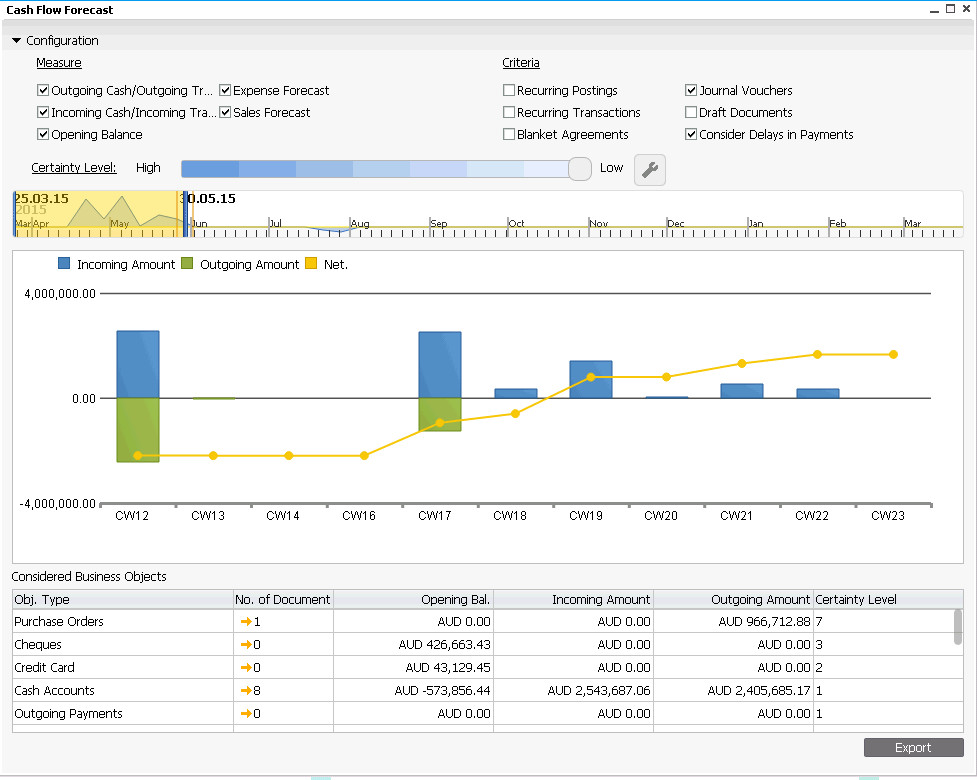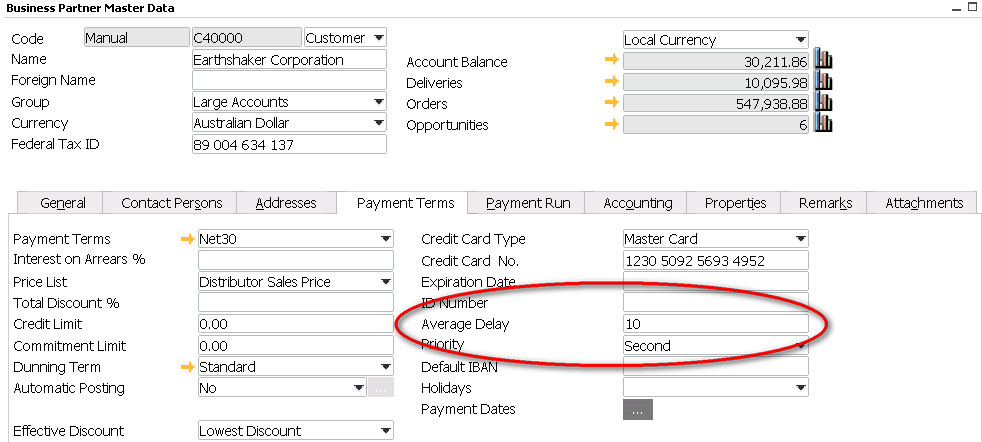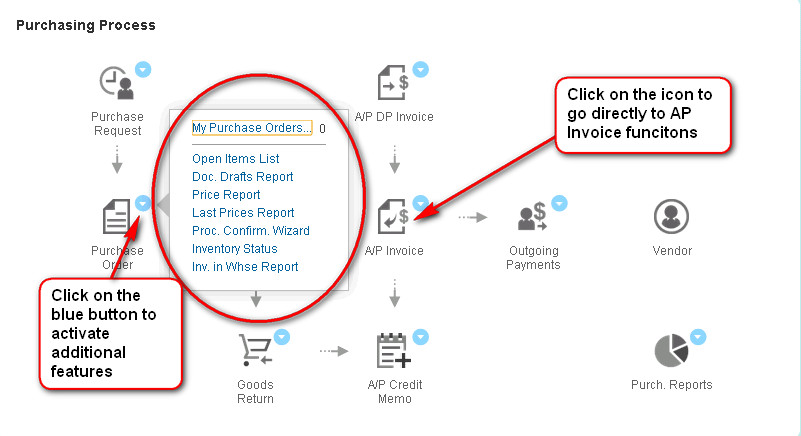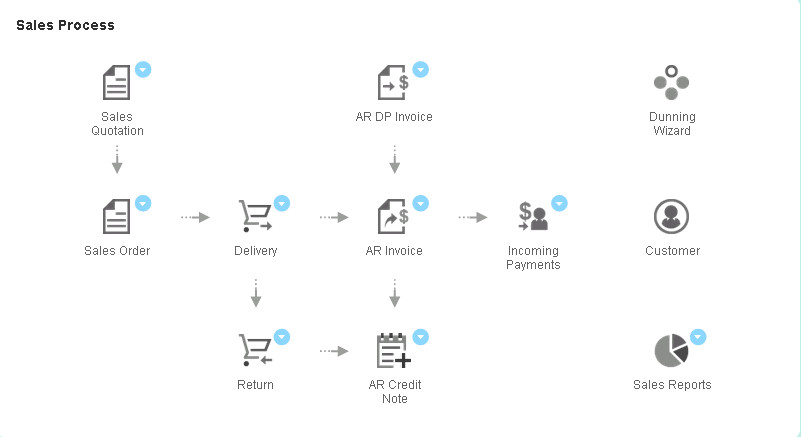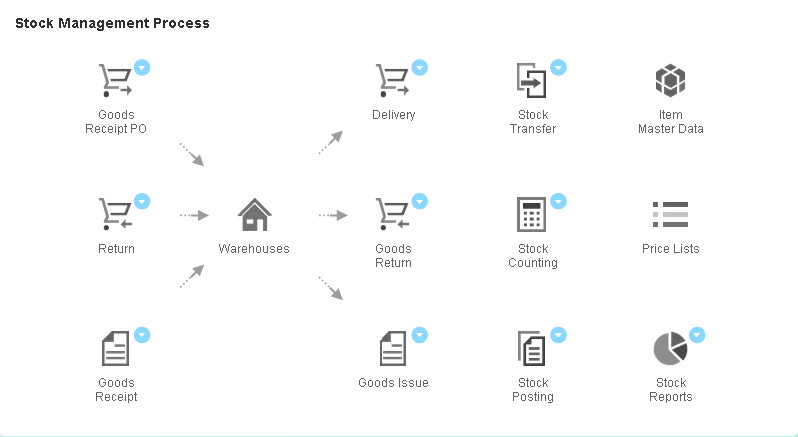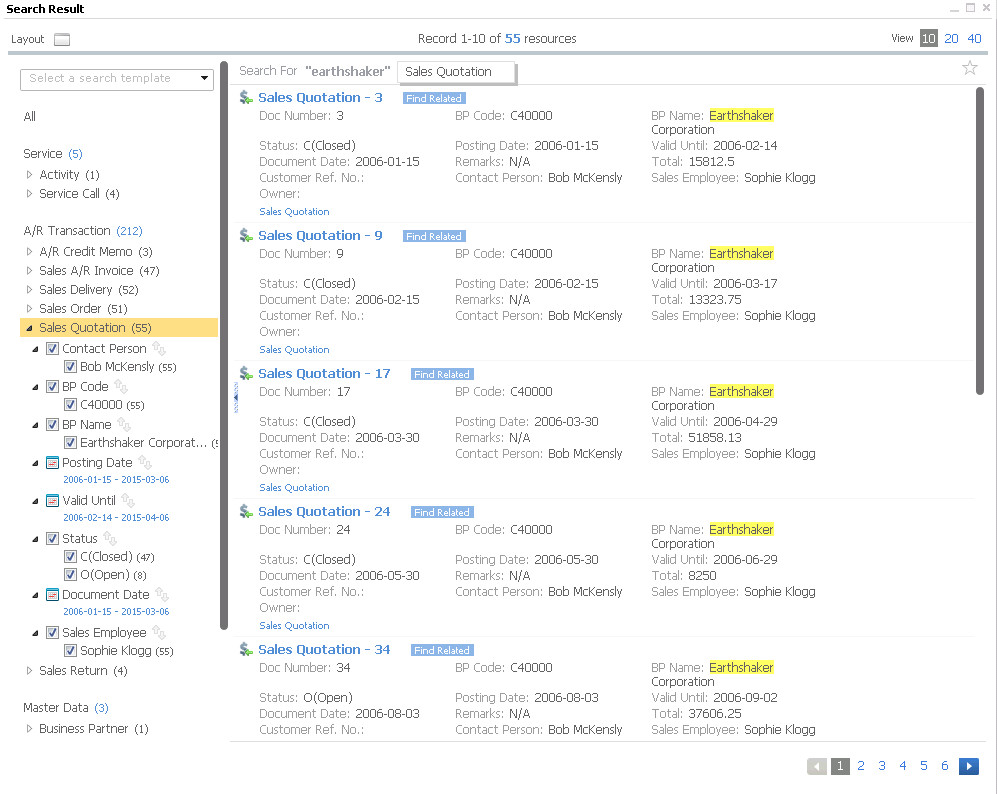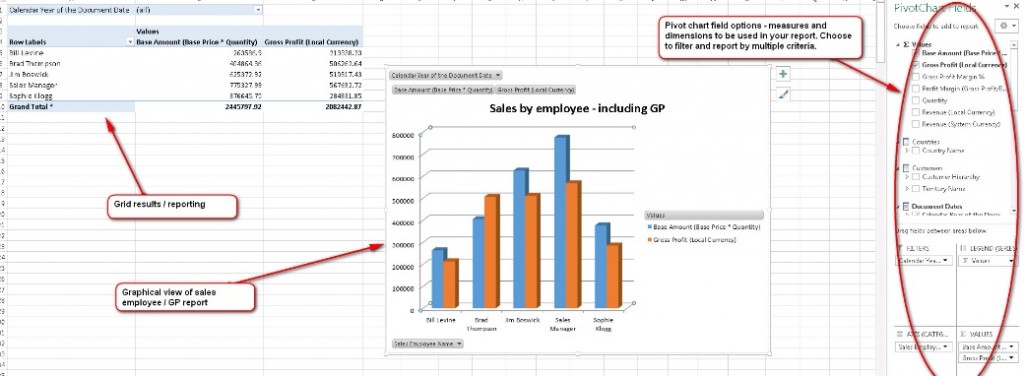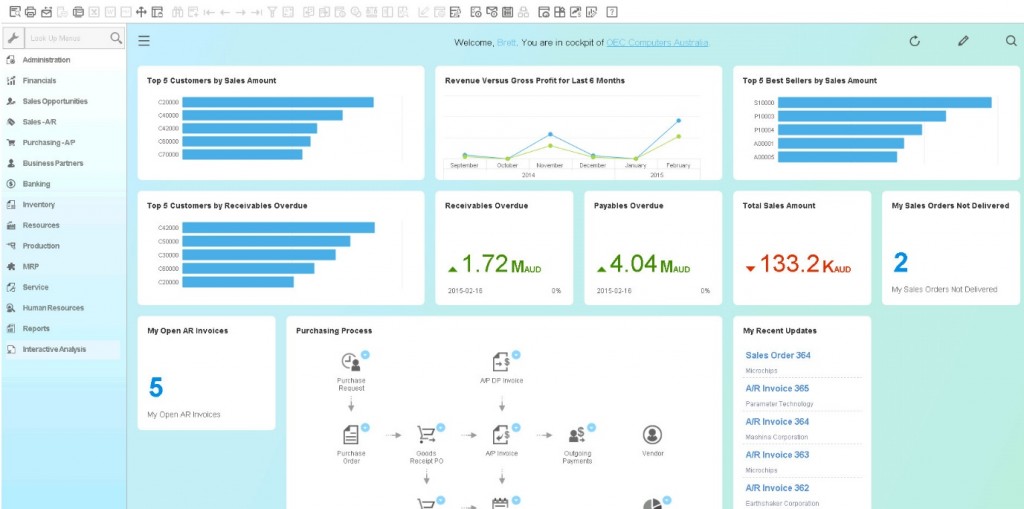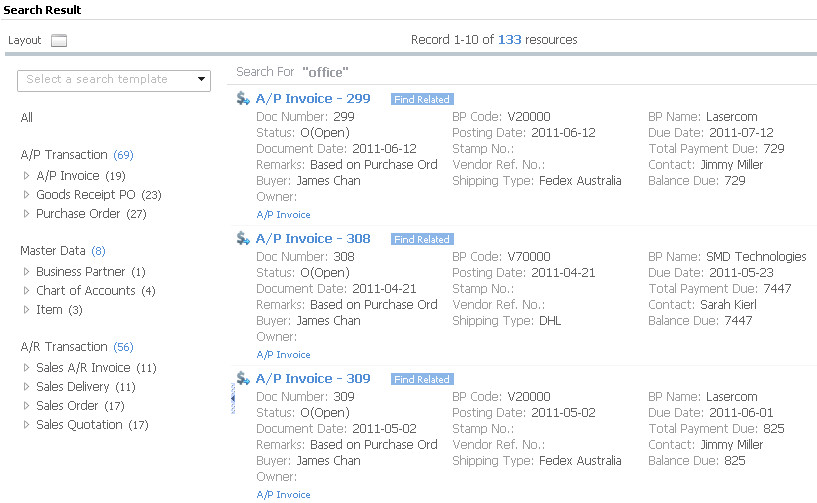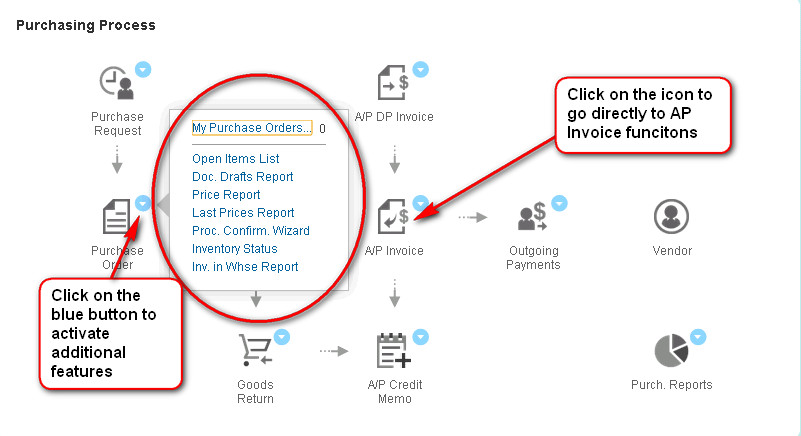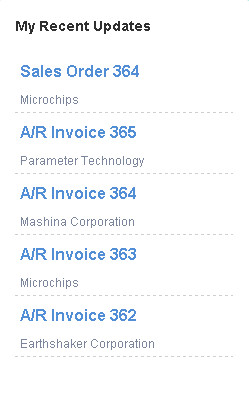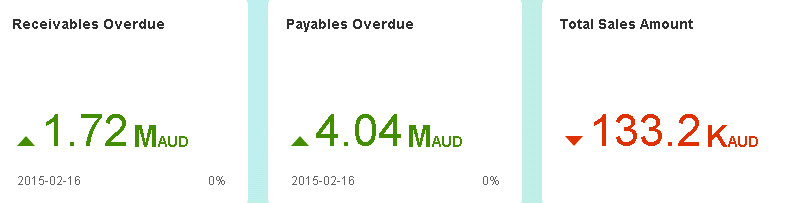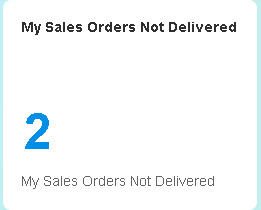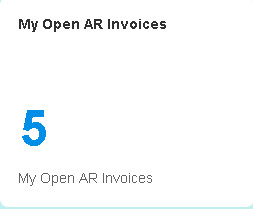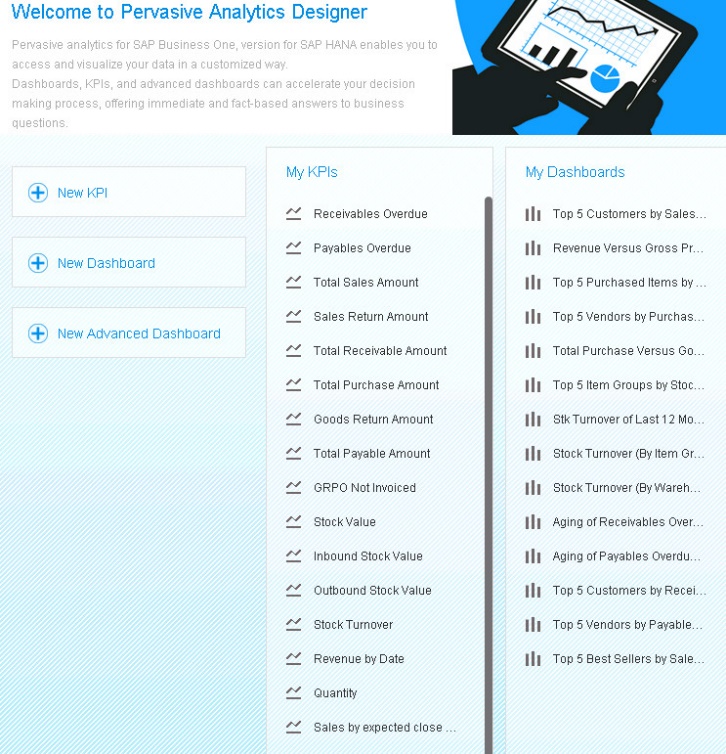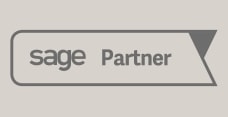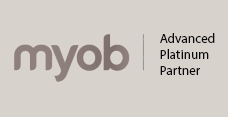SAP Business One HANA offers some of the best technology available to help you manage your most important asset – CASH. Cash flow is the lifeblood of most small to medium sized businesses and a good cash flow forecast is the single biggest asset of a good finance manager. Let’s take a look at the SAP Business One HANA Cash Flow Forecast and discover how this SAP Business One HANA funciton can help improve your cash flow.
Let’s start with the cash flow challenge – there are lots of moving parts to a company’s cash flow. Cash in bank, debtors, creditors, open AP invoices, open AR invoices, open purchase orders, sales forecast and more. The number of potential transactions can make the cash flow forecast daunting – sometimes the traditional cash flow report takes so long to generate or check that the cash flow position has actually changed by the time a company can accurately report their cash flow position.
The solution – SAP Business One HANA Cash Flow Forecast:
The SAP Business One HANA cash flow forecast modelling provides a cash flow forecast based on several configurable measurements and criteria.
SAP Business One HANA cash flow forecast – choose your measures and criteria:
The measures allow a user to tick or untick certain elements to be included or excluded from the cash flow forecast. As an example the image above shows that the sales forecast measure has been ticked. As a result the cash flow forecast will include sales orders. If we un-tick the sales forecast option sales orders will be excluded from our cash flow forecast. The same is true of the criteria options – we have ticked the “consider delays in payments” option. As a result the SAP Business One HANA cash flow forecast will include these “delay in payment” indicators in the final net cash flow position. The delay in payment option is activated on the customer master – as per the image below. In this instance Earthshaker Corp usually pays us 10 days late. This late payment indicator will be used as part of the net cash flow calculation.
We can also adjust the certainty level of our cash flow forecast – by scrolling the “certainty level” scroll bar – as seen in the image below:
SAP Business One HANA – cash flow forecast – setting your certainty levels: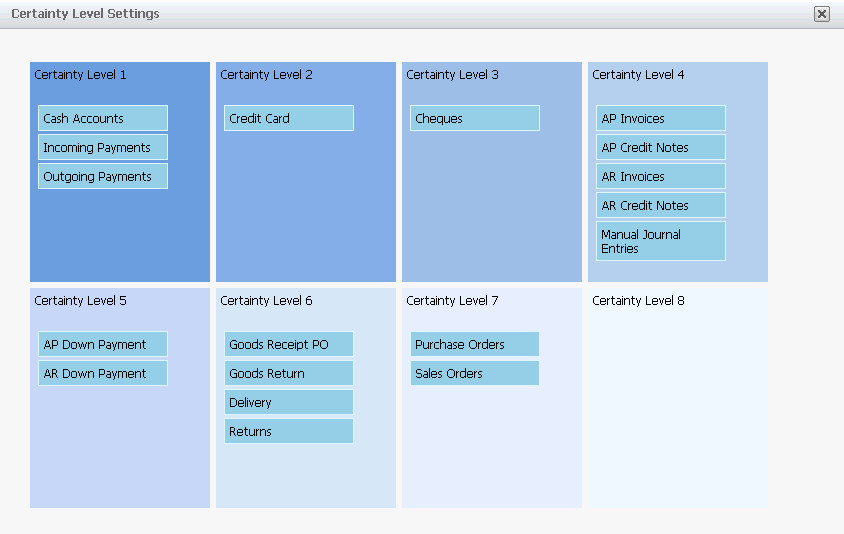
The end result is a visual of the cash flow and a list of business objects (documents, accounts and payments) included in the cash flow. Different time periods can be seen by scrolling the time bar.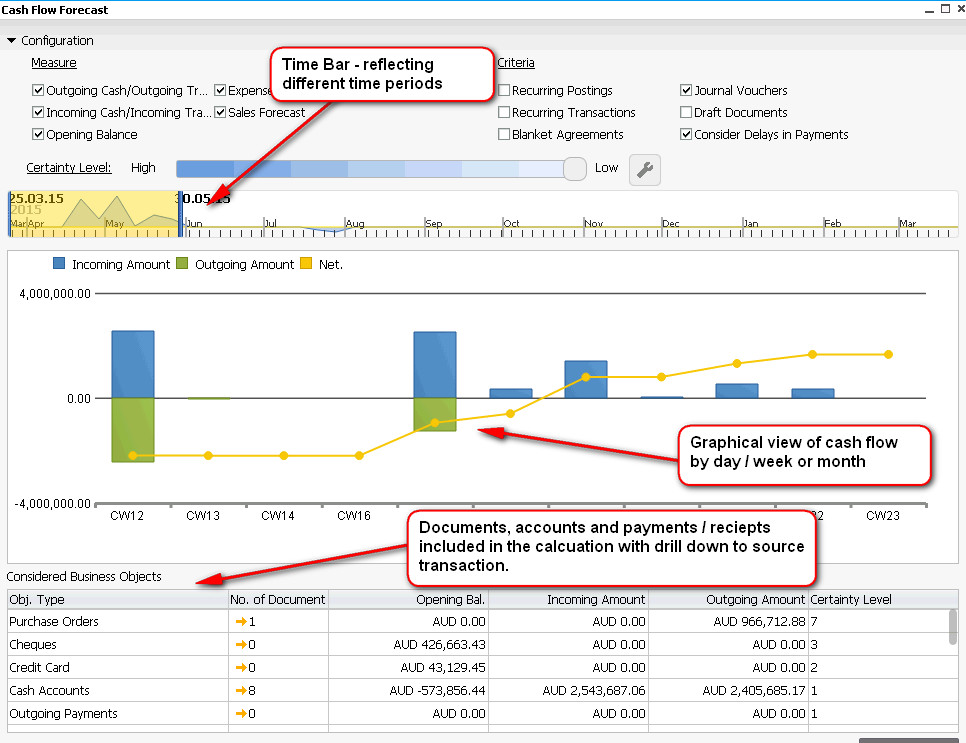
Imagine the amount of data that SAP Business One is sorting through to give you a snapshot of cash flow – taking into account thousands of different documents, accounts, orders and payments. This type of reporting is made available thanks to SAP Business One HANA – in memory technology. This HANA technology enables the analysis of large data volumes.
The demonstration of the SAP Business One HANA Cash Flow Forecast (below) will help you to see the solution in action.